Managed Device Scheme
At Beaconsfield High, we have high expectations for all our students. We believe that access to technology empowers them to take ownership of their learning by fostering independence and enabling them to carry out their own research. To support this, every student joining BHS is required to purchase a standardised device through the school’s managed device scheme.
Having a uniform device across the year group allows us to optimise the use of technology in the classroom, tailor digital tools to enhance learning, and ensure effective classroom management of devices during lessons. Details of the current schemes, organised by intake, can be found at the bottom of this page. The following FAQs relate specifically to the scheme for the current intake.
Managed Device FAQ
Do I have to purchase one of these devices?
Every student at BHS is required to purchase a device through the BHS Device Scheme. This scheme ensures that each laptop is properly configured with enhanced safeguarding software, in line with Department for Education (DfE) guidance on keeping children safe online.
The appointed supplier provides a comprehensive service and support package, designed to offer peace of mind. In the event of accidental damage or device failure, this support helps ensure that students are not left without a laptop. The safeguarding software remains active on the device for five years, preventing access to harmful content and enhancing our teachers’ ability to deliver high-quality, safe digital learning experiences in the classroom.
As outlined by the Headteacher during the Open Morning, participation in this scheme is a requirement for all students.
Please note that the school is not responsible for any damage or theft of devices that occurs on school grounds or while travelling to and from school.
Can my child use something other than their school OneDrive to store their work?
Students must store all files on their school OneDrive. Other teaching tools which use OneDrive to be used at a teacher's discretion. Other similar services such as iCloud, DropBox, Google Drive cannot be accessed in school. Using the school OneDrive protects against losing all a student’s work, if a device is lost or stolen.
How does my child connect to the Wi-Fi in school?
Full instructions will be made available for September.
Why must I purchase this device?
With technology playing a central role in education, it is essential that all students at BHS have equal access to digital resources. At BHS, we are committed to preparing students for life beyond the classroom by building on the positive gains we've made in integrating IT into learning. We aim to embed these advancements into our everyday teaching practices. Students have appreciated the flexibility to progress at their own pace, and providing a standardised individual device supports this approach. It also allows us to continue expanding our teaching resources, promotes greater student independence, and ensures we are better prepared for any future disruptions, such as a return to remote learning.
Will there be other IT access in school?
Yes, but only in curriculum areas that rely on it as an integral part of the course, including graphics, computing and music.
Will my child use their device every lesson and at break/lunch time?
No. Devices will be used in lessons where they support the learning; otherwise, they may become a distraction, and we do not want students on their device for the whole day. We aim to protect social times (break and lunch times) and keep them device-free. There are allocated rooms for IT use at lunch times in the unlikely event that students need to use their device at this time. Devices can also be used by Sixth Form students in their study areas at break and lunch, but otherwise they should be out of sight at these times to afford students a break from their screens.
What happens if my child leaves school?
If you have not purchased the laptop outright and have opted for a subscription plan then you may either continue with the subscription plan or return the device. Terms and conditions apply, and you should contact Easy4U directly. They may be contacted on 0330 808 0119 or info@easy4u.school
Can my child use the device at home?
Yes, they can use the device to support their learning at home. You are responsible for all usage of the device, and all Wi-Fi/Internet access at home by your child.
Does the school make any money from this scheme?
No. The school operates this scheme to enable access to technology for all students, for a low monthly fee. The school makes no money from running this scheme.
Is there a limit to the number of claims I can make under the Repair Service or theft cover?
Yes, please refer to the 2025 Intake flyer below.
Is there any excess on the Repair Service cover?
Yes, please refer to the 2025 Intake flyer below.
How many devices can I order?
One per student.
What happens at the end of the agreement?
If you opt to pay on a monthly basis there will be an option to buy at the end of the term against retention of the deposit amount.
Will payments be taken straight away?
The customer pays a deposit in advance equal to four rental periods (this does not apply in case of purchase) No credit rating assessment or registration needed.
When will my child receive their device?
Devices will be delivered to school and given to students during their computing lesson.
Can I install any software on the device?
We suggest you do not install paid-for software on these devices. Should the device develop a software or hardware issue, the device will either be replaced or wiped to factory settings. This would mean the loss of any paid-for software.
Microsoft 365 software will be automatically installed on scheme devices (and remains licensed whilst your student is at the school). These are general-purpose devices for generic non-specialist use. They are designed for use by KS3 and KS4 and not designed for advanced use such as CAD, digital audio workstation, composition software or gaming.
What about privacy?
We recognise that these are students’ personal learning devices and have worked hard to achieve the correct balance for setting up the devices for safe use in school. We're also encouraging the use of internet at home, and we have a duty of care to make this experience as safe as possible. To that end, the devices will be monitored, and internet access will be filtered in line with DFE advice when in school. In addition, a web content filter will be applied for home use (to block harmful or inappropriate URLs). More information on the software being used can be found on the 2025 Intake flyer below.
If necessary, school staff may access students’ OneDrive and can ask students to show them their device screens when in school.
Settings and software may be updated from time to time (depending on your make of device and the role of the user in school) but are always within the framework of keeping internet access in school as efficient and as safe as possible, deploying software for students to use, and protecting the schools’ infrastructure, software and management agent.
We take the privacy of both our parents and students seriously. Please note that for safeguarding reasons, the use of unfiltered MiFi/Personal hotspot internet access is forbidden onsite. All users must only use school wi-fi to access the internet.
How do I make an insurance or warranty claim?
The scheme is managed by Easy4U, (Class Technology Solutions Ltd). If the device has a hardware issue, it will be swapped. If there is a software issue, it will usually be wiped back to factory settings, ready for setting up again. During this process, any extra software installed will be lost. Any files not saved on the students’ OneDrive will also be lost. It is therefore essential that your child saves all their files on their school OneDrive.
How long does the battery last?
The quoted battery life is enough for a full day at school. We recommend that your child charges the laptop at home overnight so that they do not miss out on any learning in lessons. It is not practical for students to charge their own equipment on the school site.
Is my child’s data backed up on the laptop automatically?
Students must store all files on their school OneDrive. This is then backed up automatically to the cloud. The instructions with the device include setting up the school OneDrive. Please note, memory sticks are often damaged and are not as reliable as cloud storage. If the device has to be fixed, wiped or replaced, any files not stored on OneDrive will be lost.
Do I need to pay for or buy antivirus software?
No. Windows 11 comes with Windows Defender Antivirus and a Firewall, together with Secure Boot, which is a feature that ensures only trusted software is allowed to run during the boot process, protecting against rootkits and other malware that might attempt to load at start up. We therefore recommend you do not purchase any other antivirus or security software as this may be incompatible with the schools’ set up. This may make it difficult to bring your own existing device.